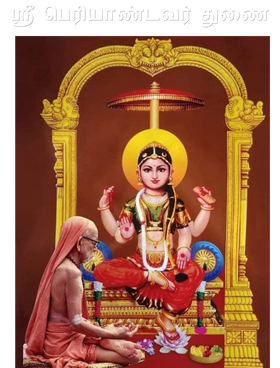Bharat Interface for Money (BHIM) is an app that lets you make simple, easy and quick payment transactions using Unified Payments Interface (UPI). You can make instant bank-to-bank payments and Pay using just Mobile number or Virtual Payment Address (VPA).
The following are the features of BHIM:
Send Money: User can send money using a Virtual Payment Address (VPA), Account Number & IFSC, Aadhaar Number or QR code.
Scan & Pay: User can pay by scanning the QR code through Scan & Pay & generate your QR option is also present.
Transactions: User can check transaction history and also pending UPI collect requests (if any) and approve or reject. User can also raise complaint for the declined transactions by clicking on Report issue in transactions.
Bank Account: User can see the bank account linked with his/her BHIM App and set/change the UPI PIN. User can also change the bank account linked with BHIM App by clicking Change account provided in Menu and can also check Balance of his/her linked Bank Account by clicking “REQUEST BALANCE”
Language: Up to 8 regional languages (Tamil, Telugu, Bengali, Malayalam, Oriya, Gujarati, Kannada, Hindi) available on BHIM to improve user experience.
Block User: Block/Spam users who are sending you collect requests from illicit sources.
Privacy: Allow a user to disable and enable mobilenumber@upi in the profile if a secondary VPA is created (QR for the disabled VPA is also disabled).
HOW TO USE BHIM APP:
**BHIM APP is available in play store (for android User) and App Store (for Apple User)**
First Time User:
- Download and Install BHIM app from Google Play store/Apple App Store.
- Select your preferred language.
- Select SIM card which has the mobile number registered with your respective bank.
- Set the application passcode required to enter the app.
- Link your bank accounts using bank account option.
- Set your UPI PIN by providing last 6 digits of debit card and expiry date of debit card.
- (Optional): Create another virtual payment address (VPA) in the profile section. Automatically mobilenumber@upi will be your default virtual payment address (VPA) (eg. 9876543210@upi)
- 2 virtual payment address (VPA)s are allowed per user
- mobilenumber@upi and
- name@upi)
- 2 virtual payment address (VPA)s are allowed per user
- Set one virtual payment address (VPA) as a primary (default) virtual payment address (VPA) (Eg. name@upi can be primary virtual payment address (VPA) making it easy to share with others).
- Click on send and enter the virtual payment address (VPA)/Account number+ IFSC/Aadhaar number and Scan or Pay option of the person to whom you want to send money.
- Enter the UPI Pin you set earlier to authenticate the transaction.
- Check transaction history to see the status of the transaction.